Ticket Audit
View all missing tickets in sequential order.
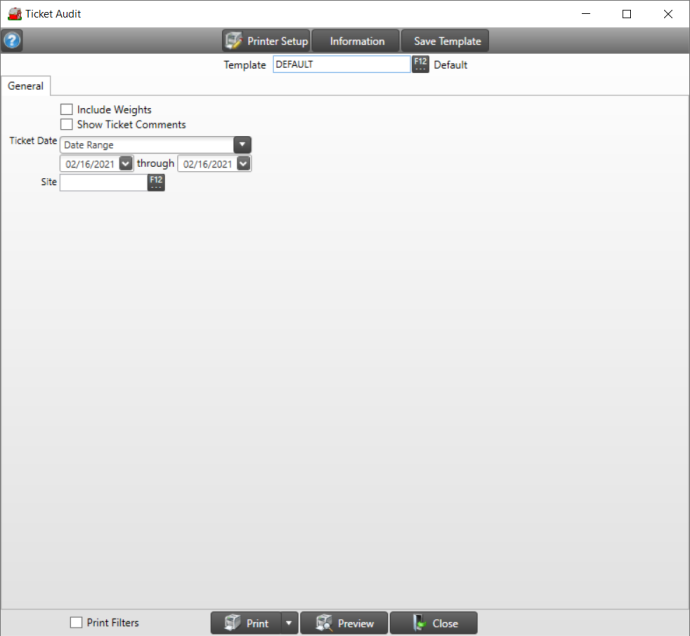
Choose the checkbox Include Weights to include ticket weights.
Include Ticket Comments, by selecting the Show Ticket Comments checkbox.
Use the Ticket Date section and use the drop down list to select the date type to use on the report. When Date Range is selected, use the date fields below and enter a date using the mm/dd/yyyy date format or the available drop down calendars.
Limit the report by choosing a Site ID in Site or use F12 to search.
Choose Print Filters to include the criteria used to create the report.
Click Preview to view the report onscreen.
Use the drop down list available on the Print button and select
- Print- will print to the default printer
- Export to Excel- creates a .xls copy of the report and open the Save As window to select the location to save the report.
- Export to PDF- creates a PDF copy of the report.
Understanding Your Report
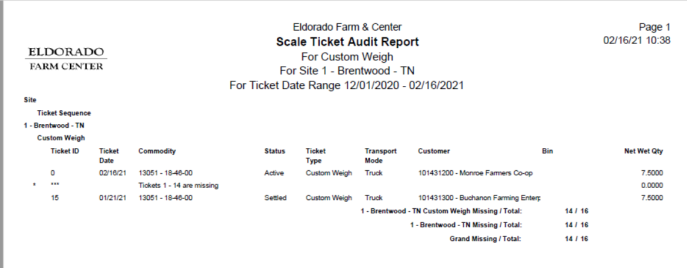
Site confirms the location of the ticket by displaying the ID and Name of the Site.
Ticket Sequence is not used for Scale Tickets.
The Ticket ID is displayed.
Ticket Date is the date the ticket was entered.
Commodity provides the Item ID and Description.
Status will indicate Active or Settled.
Ticket Type indicates Custom Weigh.
Transport Mode defaults to the selection made when the ticket was created.
Customer provides the customer ID and name.
Bin is not utilized with Scale Tickets.
Net Weight Quantity is the weight from the New weight field on the ticket.